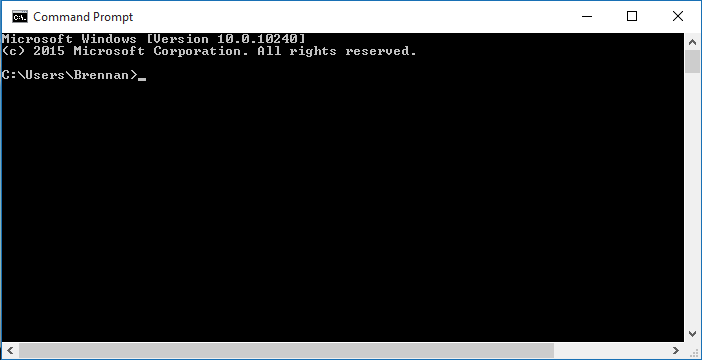Hard Disk Is one of the main Storage unit for Data However, the vital data stored in Hard Disk is always risk to lose such as Delete Files, formatting, virus attacks or Hard Disk Failure So how to recover data from formatted hard disk ?.
Contents
Here is Top 3 Method TO recover your data from Hard Disk.
1 EaseUS Data Recovery Wizard Free :-
EaseUS Data Recovery :- Everyone should face this problem. Sometimes accidently or due to our negligence deleted some important files which must need in future so people may worried and search methods to recover those files. Files also deleted from recycle bin then need to recover those files. To recover files there are many free data recovery software available. We found an impressive software for to recover files- EaseUS free data recovery software.
This Software support all Hard Disk Western Digital , Seagate Technology, Hitachi, Toshiba, HGST.
You only need to install this software in your PC and very simple to use this. Open it and pick a specific location from which you need to recover files to scan. And there are two options-quick scan and deep scan. If the target file doesn’t appear after the quick scan, you can have a deep scan. After pressing them your deleted files are started searching and shown. After the recovered files can be previewed and the preview pattern supports almost all office files and video files. Then, just click recover to get the lost data back you can also recover formatted sd card Data Using EaseUS free data recovery software.
2 Recover your data from Hard Disk Using CMD :-
To recover your data from Hard Disk Using CMD Please Follow Below Steps :-
- Connect Hard Disk to your computer.
- Go to Start & right click.
- Go to Command Prompt (Admin).
- The CMD will open.
- Type Hard Disk Number ( E ,F, G, H ) , press Enter.
- Type attrib -h -r -s /s /d *.*,
- press Enter
- Unplug Hard Disk and Reconnect it.
3 Recuva Hard Disk Data Recovery Free :-
- Download Recuva Hard Disk Data Recovery
- Install it
- open Software and Select Corrupt Hard Disk ( if hard DIsk is not connected then connected then connect it and restart computer. )
- open software and select Hard Disk.
- Recuva will scan Hard Disk it will take some time.
- once Recuva scan completed it show list of files and folder
- select files and destination folder
- all your data has been recovered using this software
- most important is this software is free and easy to donald and uninstall.
- you can recover also recover Pen Drive or corrupted Memory card data using this software.