
From time to time there may be something on your computer that you’d like to save so that you could watch later. It could be related to a software that you’re using, a bug, or perhaps even a live stream, online video, or some other form of content.By recording your screen with a desktop screencast, you can capture anything and everything that is on it to watch later on. At first that may seem as though it is somewhat complicated, but rest assured Movavi Screen Capture Studio will make it easy enough that it only takes minutes.
When you want to record a desktop screencast, launch Movavi Screen Capture Studio. In the main window you’ll see several options, and you should click on the one labeled ‘Record screen’ to begin.Next you should define the capture area – that is, the part of your screen that you want to record. Initially you can just click and drag your mouse cursor to draw a frame over the area, and can then adjust it later by resizing and repositioning the frame or using one of the presets under the ‘Capture Area’ section of Movavi Screen Capture Studio’s recording interface.
Related Post – Free netflix premium account and password 2018 – 100% Working Limited Time
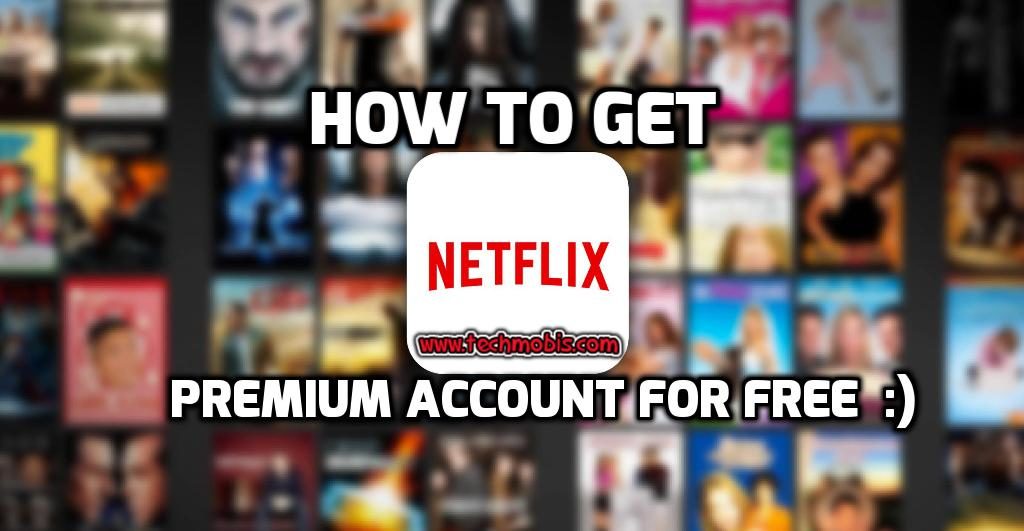
Also in the recording interface you’ll find buttons to enable or disable audio recording from the ‘System Audio’ and ‘Microphone’, as well as sliders to control the sound levels. Within the options you can adjust the frame rate to improve the quality, automate the recording, or set up Movavi Screen Capture Studio to record keyboard and mouse actions.All in all it should take you long to set up Movavi Screen Capture Studio according to the parameters that you prefer, and after that all that remains is to start recording by clicking ‘REC’. The on-screen controls will let you ‘Pause’ the recording at any time, and you can click ‘Stop’ when you’re done.
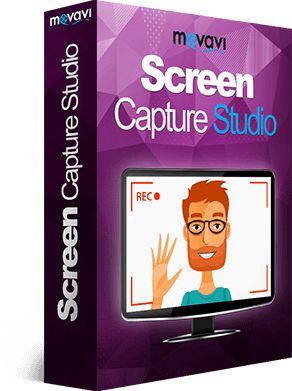
After the recording is complete you’ll be provided with the opportunity to review it in the preview window that appears. At that point you can opt to trim out any excess footage that may have been accidentally recorded, or you could instead take advantage of the built-in editor in Movavi Screen Capture Studio.If you opt for the latter, you will find numerous features at your disposal allowing you to edit and improve the video that you captured. In fact Movavi Screen Capture Studio will give you tools to merge clips together, enhance the video quality, apply special effects, add audio tracks, insert captions, include animated transitions, and much more.
As far as desktop recording software is concerned, , it should be evident just how easy it is to set up and start recording with Movavi Screen Capture Studio. To be entirely honest the same applies to its editor as well, and even if it is your first time recording videos or editing them – you should have no problem familiarizing yourself with the features available and applying them according to your needs.







