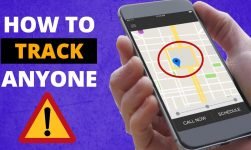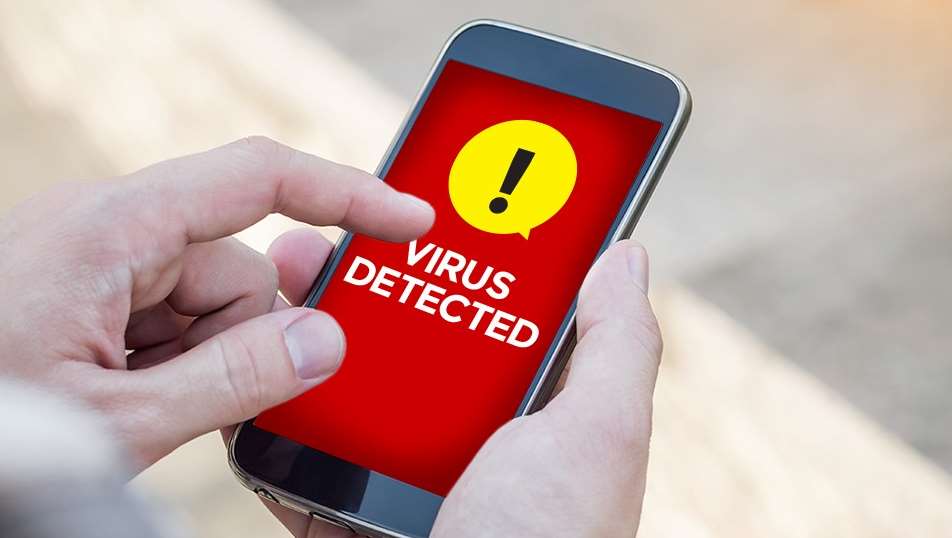These days there is no house that does not own a smartphone and if you have a child at your home, there is a chance that you often handover the smartphone just to amuse the kid. However, it is very common to get the smartphone back with the icons rearranged, new games installed and some random sent messages to God know whose numbers.
For the owner of the iPhones, it may get really frustrating sometimes to make the kids understand that it is not a toy to play with. But on the same hand iPhone can help you in educating the kid about different things. To make sure that iPhone is useful for the kid without any possibility of reaching to explicit content, there are a lot of options which can help you to monitor child’s iPhone usage. iPhone has provided elaborated settings for parental controls. In this article, we will explain what all you can do with the parental control options and how to access them. Follow the steps mentioned below to activate different parental controls on the iPhone.
- First of all open Settings and go to General.
- Now you will be able to see an option that goes by the name Restrictions. Tap on that.
- Under restrictions, you will be able to see a lot of options like Camera, Facetime, Installing apps, Deleting apps and much more. Now there will be an option to setup restriction passcode so that only you can change these settings. After entering the desired passcode you can toggle between on and off as per your requirement.
- Under Media and Settings, you should switch on the option to block explicit content. This option will work on the browser and all video and image apps as well.
- Now under Movies, you can select the type of movies you want to allow playback on the device. You will find options like G, PG, PG-13 and so on.
- Next, under TV shows, you will find options like TV-Y, TV-7, TV-G, TV-PG, and so on and you can select which shows you want your kids to get their hand on.
- Under Books, you can block Explicit Sexual Content.
- Under Siri, you can block the application from using any sort of explicit language and can block explicit search as well.
- All the apps that are published on iTunes are required to mention the age group. You can restrict the apps under specific age groups which you think may not be suitable for your child.
- Under Websites, you can block the Adult content or allow only specific websites of your choice.
- Under Game Center you can switch off the Adding Friends to games which will make sure that strangers cannot reach your kid via games.
- If you want to let your kid access only specific apps, you can do them manually. Under General Tab in restrictions, tap on Accessibility. Now under the Guided Access, click on the app you want your kid to access. You can activate and deactivate guided access by triple-clicking on the Home button.
The world of internet is full of possibilities but it has a lot of flaws too. To make sure your kid stays on the safer side, make sure to use the parental controls on your iPhone.