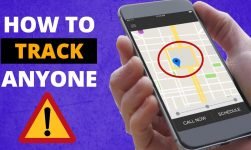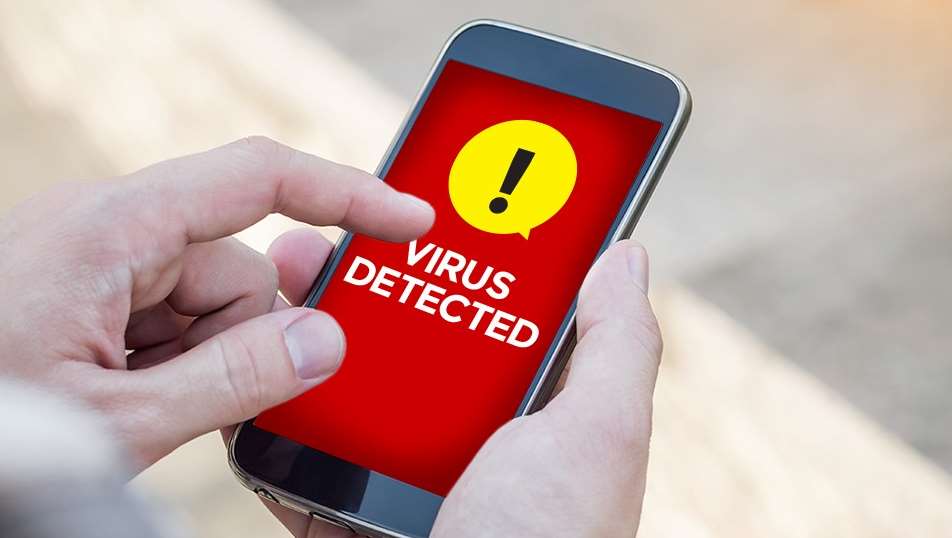If you have forgotten Mac Password and want to find some way to unlock your Mac then you have come to the right place.
The good news for Mac fans is now users can now use their Apple Watch OR iphone sierra to unlock their Mac through Touch ID, proximity or another gesture.
Contents
Unlock Mac With Apple Watch
Unlock Mac With Iphone Sierra
Auto unlock mac with iPhone
A contributor and Apple user at Cultofmac talks about using consistent utilities or apps that help him track things like water intake or how many tasks he has left for the day. One of his favorite utilities is MacID, which offers even faster access to his Mac with Apple Watch or the iPhone.
You May Also like : – Simple Ways TO Remove Application From Mac.
The writer states, “Getting a tap on my wrist the minute I wake up my Mac is not only convenient but awesome”. He just taps unlock, and it’s done. As long as he’s within the range, he can also lock Mac, which is a useful option when someone needs to step away from a table at a café or use the computer. The second they wake it up; the user feels the unlock request through a tap.
There are only two things needed: the MacID application for iOS and its free counterpart for each Mac you want to unlock. The user has two Macs, and it works great with both.
How to unlock Mac with iPhone or Apple Watch
Your Mac computers can sense when you’re nearby and give you an automatic log in while you’re wearing the Apple Watch. All you have to do is:
- Download and install MacID on each of your Macs
- You will have to re-enter all your Mac passwords for the initial setup once the installation is complete
- Simply wake up your Mac if you want to unlock it with your iPhone or Apple Watch or the iPhone should instantly ask you to issue the unlock.
- Launch the MacID app from your iPad, iPhone or Apple Watch and choose the convenient Mac option you would like to lock your Mac remotely. You can even wake it up and unlock it as long as it’s not fully asleep or close if you’re using a Mac laptop.
MacID can easily give users a gentle tap on the wrist or send a direct notifying message to your iPhone and request access to any of your Mac devices within range.
Besides giving you the option to lock, unlock and wake your device remotely, Mac also allows its users to store and play music from the iTunes library right from the Apple Watch or iPhone. You can also attach clipboard contents from one device to another using MacID. While some use Copied for managing their clipboard, MacID would suit just fine if your needs are basic.
Mac ID supports URL schemes as well so the users can also use it in conjunction with apps like Launch Centre Pro and create quick actions. For instance, to wake your Mac up instantly, you can run an action in Launch Centre Pro and unlock the device.
Many users have tried multiple options to unlock their Mac with an iPhone, and have found MacID and Apple Watch to be the most reliable and versatile.
Unlock Mac With IPhone Sierra
The applications in the Apple ecosystem work well together, and macOS Sierra justifies that trend. In fact, there is a desktop operating system that lets Apple Watch owner unlock their Mac automatically using the wearable device, with no lengthy passwords required.
Regardless of being a small and new feature, it is incredibly useful and rewards owners who have exploited the odds and invested in an Apple Watch.
The gadgets in Apple’s app system dependably function together, and macOS Sierra doesn’t avoid that pattern. Truth be told, the up and coming work area working framework gives Apple a chance to watch proprietors consequently open their Macs utilizing the wearable device — no lengthy passcodes required.
Here is how to use the programme when running macOS Sierra:
- Set up two-factor authentication on your Mac
First and foremost, the user has to make sure that Two Factor Authentication is enabled. You can do this by accessing System Preferences on the Mac, then click on iCloud and go to Account Details. Next, press on Security and Enable Two Factor Authentication.
Setting up the Two Factor Authentication is your first step.
- Set up passcode on Apple Watch
Next, the user has to ensure they have a secure code (passcode) setup on their Apple Watch if they don’t already. Tap the Watch icon on your iPhone home screen and go to the My Watch tab. Next, tap on the Passcode and then press Turn Passcode On. You will be asked to enter a four-digit password.
Tip: For security reasons, make sure this passcode is different than the parole you use for your iPhone.
Users will need to set up extra security on their Apple Watch.
- Disable automatic login on Mac
Time to revert to System Preferences on the Mac and click on Security and Privacy. Click on the General tab once you’re there. Make sure that Disable Automatic sign is unchecked. You might have to enter the passcode you created during the initial stage – the two-factor authentication setup. If the option is ‘greyed out,’ click on the padlock right at the bottom of the window to make the required changes.
Don’t worry, you are almost there…
- Enable Apple Watch to unlock Mac
Once the automatic login is disabled, allow your Apple Watch to unlock your mac by checking the option. Eventually, a Turning On message will appear, asking you to enter your password.
Finally, make sure
Is your Apple Watch paired correctly?
This usually happens to users who get new iPhones and forget to pair it. Make sure the contents of your device are integrated into a still working old iPhone, and you’re good to go!
About Ashley Rosa: Ashley Rosa is a freelance writer and blogger. As writing is her passion that why she loves to write articles related to the latest trends in technology and sometimes on health-tech as well. She is crazy about chocolates. You can find her at twitter: